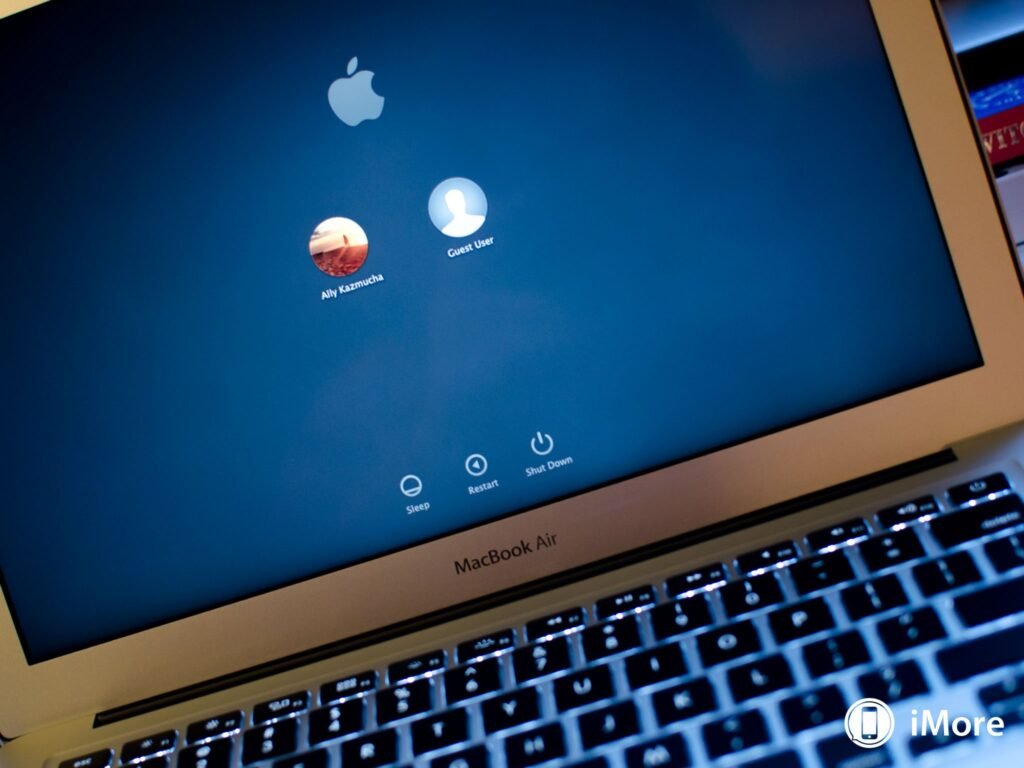Sometimes, you need to let someone use your Macbook. But you may not want them to see your files. The guest account can help.
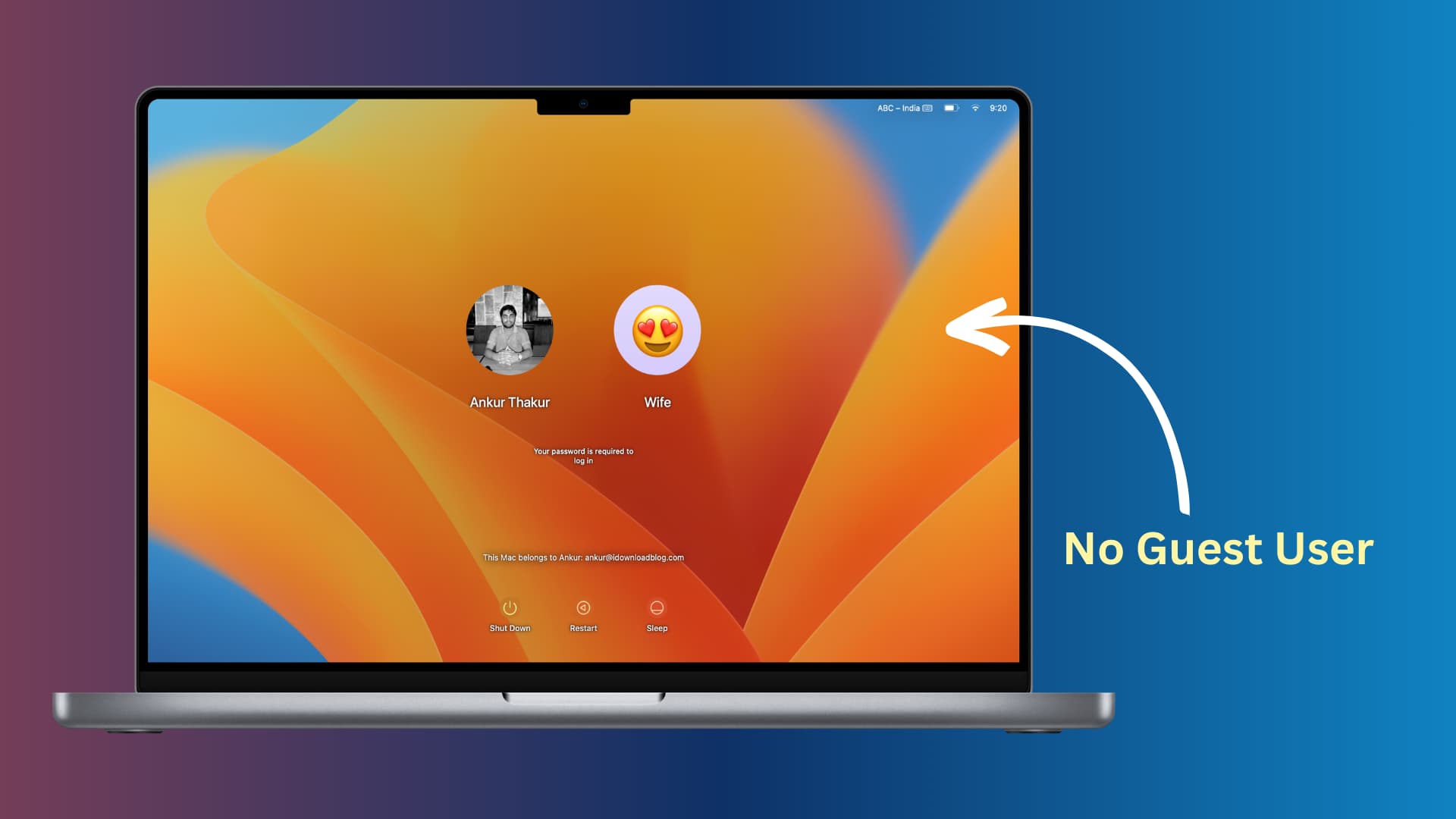
What is a Guest Account?
A guest account is a special type of account. It allows someone to use your Macbook without seeing your personal files. When the guest logs out, all their data is deleted.
Why Use a Guest Account?
There are several reasons to use a guest account:
- Protect your personal files.
- Keep the main account safe.
- Provide a clean, temporary workspace.
How to Enable Guest Account on Macbook
First, you need to enable the guest account. Follow these steps:
- Click the Apple logo at the top left.
- Select “System Preferences” from the menu.
- Click on “Users & Groups”.
- Click the lock icon at the bottom left. Enter your password.
- Select “Guest User” from the list on the left.
- Check the box that says “Allow guests to log in to this computer”.
Now, the guest account is enabled. You can log in as a guest.

How to Login As Guest
Here are the steps to login as a guest:
- Restart or turn on the Macbook.
- On the login screen, click “Guest User”.
- Click “Login” without entering a password.
You are now logged in as a guest. The guest account has limited access. It cannot change settings or install software.
What Can a Guest Do?
Guests can do the following:
- Browse the internet.
- Use apps installed on the Macbook.
- Save files temporarily.
When the guest logs out, all their files are deleted. This keeps the Macbook clean and safe.
Tips for Using a Guest Account
Here are some tips for using a guest account:
- Remind guests to save important files to a USB drive or email.
- Keep the guest account enabled for quick access.
- Check the Macbook after a guest logs out to ensure it is clean.
Frequently Asked Questions
How Can I Enable Guest Login On Macbook?
Open System Preferences. Go to Users & Groups. Enable Guest User.
Where Do I Find The Guest User Option?
In System Preferences, under Users & Groups. It’s listed as Guest User.
Can I Set Restrictions For Guest Users?
Yes, you can. Use Parental Controls in the Users & Groups section.
Is It Safe To Use Guest Login On Macbook?
Yes, it is. Guest users can’t access your files or install apps.
Conclusion
Using a guest account is a smart way to protect your Macbook. It provides a safe, temporary space for others to use. Follow the steps above to enable and use the guest account easily.